You’ve made updates to your Webflow site, hit publish, and eagerly refreshed the page—only to find that nothing has changed. Frustrating, right? If your Webflow site isn’t reflecting recent changes, don’t worry. This is a common issue, and there are several potential reasons why it might be happening. Here’s how you can troubleshoot and fix the problem.
1. Browser Cache Might Be the Culprit
Your browser stores cached versions of websites to load them faster. This sometimes prevents new updates from appearing immediately. To fix this:
- Perform a hard refresh: Press Ctrl + F5 (Windows) or Cmd + Shift + R (Mac).
- Try opening your site in an incognito or private browsing window.
- Clear your browser cache and check again.
2. Are You Publishing to the Correct Domain?
Webflow allows you to publish to multiple domains, including a staging domain (your-site.webflow.io) and your custom domain. If your changes are only visible on the Webflow.io domain but not on your custom domain, ensure that you’ve selected the correct domains when publishing.
3. Try Unpublishing and Republishing
Sometimes, simply unpublishing and republishing your site can help. To do this:
- Go to your Webflow Project Settings.
- Click Unpublish to remove the site temporarily.
- Re-publish your site and check if the changes appear.
4. CMS Items Might Still Be in Draft
If your site uses the Webflow CMS, check if your new content is still in draft mode. CMS items need to be published individually before they appear on the live site. Head over to the Webflow CMS and verify the publishing status of your items.
5. Check Webflow’s System Status
Sometimes, Webflow experiences technical issues that affect site publishing. Before diving deeper into troubleshooting, visit Webflow’s Status Page to see if there are any ongoing system-wide problems.
6. Still Not Working? Contact Webflow Support
If you’ve tried everything and your changes still aren’t showing up, it might be time to contact Webflow’s support team. Provide them with specific details about the issue, including screenshots and the steps you’ve taken so far. Their team can help diagnose the problem and provide a tailored solution.
Final Thoughts
Having your Webflow changes not go live can be frustrating, but in most cases, the issue can be resolved with simple troubleshooting. By checking your browser cache, verifying publishing settings, and ensuring your CMS items are live, you should be able to get your updates visible in no time.
Have you faced similar issues? Share your experience and solutions in the comments below!